Roblox FPS Unlocker: Complete Guide for 2021
Like in every game, better performance and better fps are always appreciated, with no difference in Roblox. Roblox FPS unlocker is an unofficial tool that removes the fps lock in Roblox. This means that Roblox will not cap your FPS at 60 frames per second. But instead, it will go as high as your hardware can go.
Even though Roblox FPS unlocker is an unofficial tool, an official developer of Roblox created it, and it’s completely virus-free and safe to use on any device. Before we jump on how to install and use the FPS unlocker for Roblox, let me answer a few questions you might have before using it.
Frequently Asked Questions
Is Roblox FPS Unlocker Bannable?
No, you can’t get banned for using Roblox FPS Unlocker since on day 1 of RDC 2019, Adam Miller, VP of Engineering & Technology at Roblox, made a personal guarantee that anyone using Roblox FPS Unlocker will not be banned from Roblox.
Is Roblox FPS Unlocker safe to use?
Roblox FPS Unlocker it’s 100% safe and virus-free. A Roblox dev created it, and it’s guaranteed not to cause any issues on your computer.
Does Roblox FPS Unlocker work for Mac?
No. Roblox FPS Unlocker was created to work for Windows, and there are no intentions from the developer to create a Mac version of it.
Will Roblox FPS Unlocker get me a higher FPS?
This is probably the biggest misconception about this tool. Roblox FPS Unlocker will not boost Roblox’s performance. Instead, it only removes Roblox’s 60 FPS limit. So, to take advantage of the Roblox FPS Unlocker, a computer powerful enough to run Roblox at more than 60 frames per second is required.
Now, if you feel like you need to download, install and use Roblox FPS Unlocker, below, you can find in-depth instructions on how to do so properly. Also if you want download Robloxplayer.exe for plahying of Roblox smoothly.
How to use Roblox FPS Unlocker
The first thing to do is to download the Roblox FPS unlocker. Navigate to axtin’s GitHub page and look for the latest version. ( At the time of writing this post, the latest version is 4.3.0 ).
As you can see, there are two versions, 64bit and 32bit. If you don’t know which one you should download, then do the following. On your search bar, type “System Information” and click on the option available. Look for the option “System type”. If it is x64, then you should download the 64bit Roblox FPS Unlocker version. If it’s x86, then you should download the 32 bit Roblox FPS Unlocker version“.
Now that you know which version you should download, go ahead and download it. Now move the file to your desktop and right-click on it and extract the file.
Now find the extracted folder, and inside it should be the file “rbxfpsunlocker.exe” .
Now there are two ways to make it work. You either start it before running Roblox, or you can even run it while playing Roblox, and it should work just fine. I recommend you run the file with administrator privileges to avoid any errors.
Below you can find the results before and after running the Roblox FPS Unlocker.
As you can see the frames per second almost doubled.
You will need to start the Roblox FPS Unlocker every time you play Roblox for it to work. One thing you can do here is to make it automatically start when your computer turns on.
To do this, navigate to the executable file, right-click on it, and click on “Create a shortcut“.
Then press “Windows Key+R” and type “shell:startup“, and it will open a window.
Move the shortcut you created to that window, and you are good to go.
Now, every time you turn on your computer, the Roblox FPS Unlocker will automatically start running. Basically, that’s it. That’s how you download, install and run the Roblox FPS Unlocker on your PC.
Below you can find some more useful information and instructions about the RFU. If after following this guide you still can’t optimize Roblox, you can book a PC Optimization appointment with me and I will be more than happy to help you out and solve all your problems and dramatically improve your pc performance.
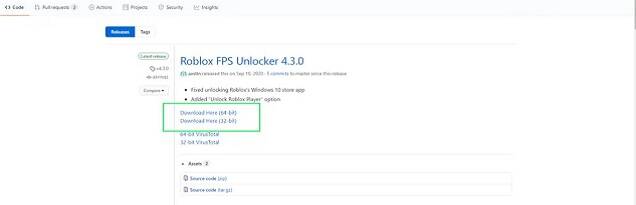

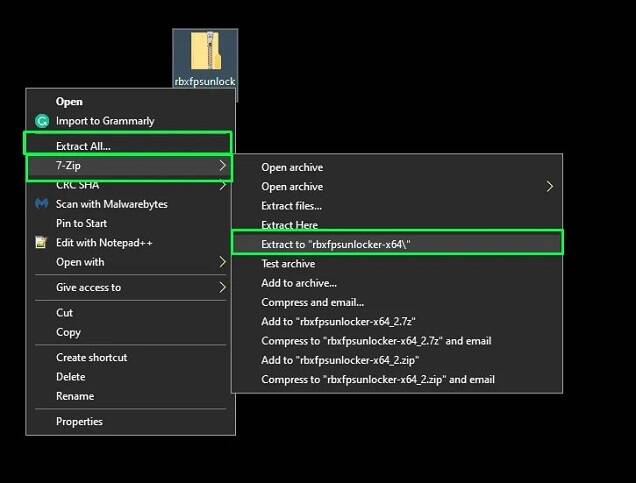

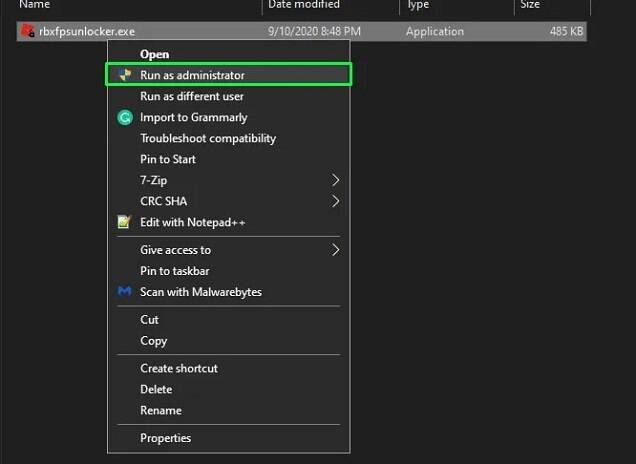
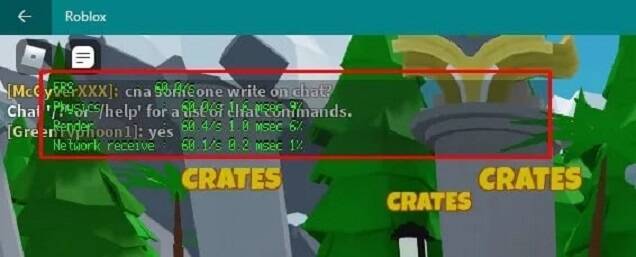

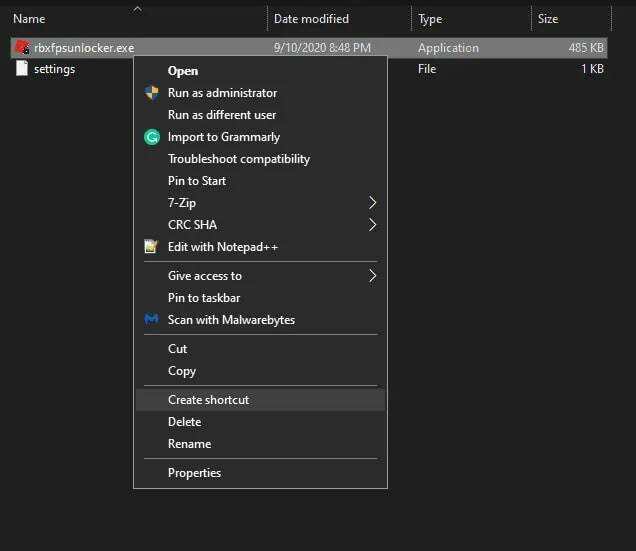
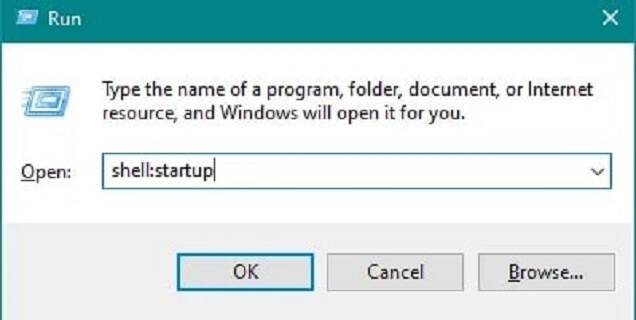
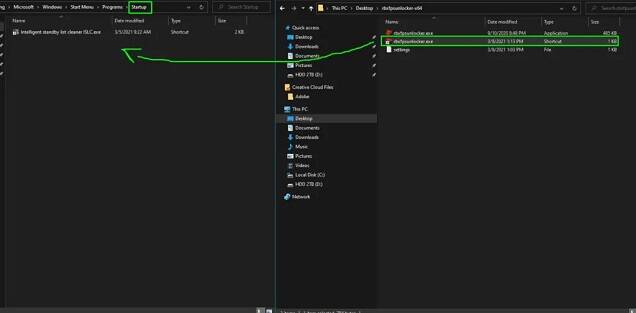
Reactie plaatsen
Reacties